points: 50
Assigned: Thursday, November 5, 2020
Due: Wednesday, November 18, 2020, by 10 pm
USE YOUR D7500
YOU WILL NEED AÂ SMARTPHONE AS YOUR MICROPHONE
Video Self-Portrait
Goal – Your first practice shooting video for class. Practice getting good audio and well-lit nice looking video. And practice editing in Premiere. Also a chance to reflect on what is happening now in your life – a record for the future you.
Assignment – Record yourself talking to the “you” of just before Spring Break or of a few months ago. What would you tell yourself about what to expect, what life is like, how you are feeling. You can reflect on the pandemic, the election, college life, the BLM protests.
Good storytelling is specific and personal. Tell us details (what you’re willing to share in public of course) about how you are right now. What is good, what are you worried about, what is happening in your life.
To make this interesting it should be specific to you. Your situation. Your experiences. Your feelings.
You may want to write out a script or notes, or at least practice a bit. And then edit – you can remove the mistakes, even rearrange what you say so you sound good. In fact, plan on doing thatÂ
- All video should be HORIZONTAL. No vertical video
- Get good video. Think of this as a portrait. Find a space with nice light and a nice simple background.
- Get good audio. The room should be quiet – no music, no other people talking, no fans or heaters running
- Use another phone as your ‘microphone’. Use the built-in memo app and hold it under your chin but close to your mouth. You will take that audio and combine it with the video for rich sounding clear audio. See Tutorial
VISUALS
You need something other than yourself talking – we don’t want to see the edits, where you took out an ‘um’ or a whole phrase. It looks jumpy. Plus you just sitting there looks boring.
Get some “Broll” – the action video to go with your thoughts. This should be a mix of shots of your life right now – family cooking dinner, playing games, whatever is going on in your life that would help tell the story.
- For class, create a Premiere Project as we discussed in class and explained in the handouts.
- Edit your video – 60 seconds MAXIMUM (it can be shorter, but NOT longer)
- Your video MUST have a title or lower third that includes the date of the recording and your name
- Export your video using the H.264 Vimeo HD preset (see the handouts or ask)
- Upload to Box
REMEMBER –
Set up your project folder properly and set the scratch disks FIRST. Anything not in your folder and saved to your external harddrive or computer) will be lost when the lab computers reboot overnight.
NAME YOUR PROJECT AND EXPORTED MOVIE: DATE_YOURNAME_Self
ex: 20111130_YourName_Self
UPLOAD THE ENTIRE PROJECT TO BOX
I should be able to open the Premiere project and continue editing your video. That means all the pieces need to be there.
You will be graded on:
- Quality of the audio
- Is the interview shot in a well-lit location and well-composed
- Is the b-roll properly exposed, in focus, well-composed
- Is the story interesting!!
- Your video should include a Title and lower thirds (the name of anyone who speaks in your video placed on the video)
TUTORIALS
Improvising good video and audio
EXPORT INSTRUCTIONS:
1. Once you’ve finished your video, you MUST export your project as a movie file. You will turn in the movie file as well as your whole project.
2.You will also need to post your video to the Canvas discussion.
Click on the Timeline
Select File>Export >Media
You’ll see the window below
Set the settings for:
Format: H.264
Preset: Vimeo 1080
Click the blue next to Output Name and name your movie, and save it into your project folder.
Click ‘Export’
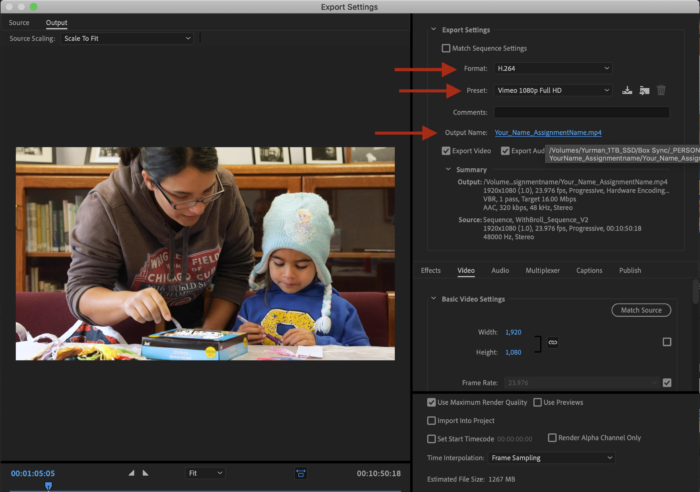
Once the video has finished exporting, it should be wherever you saved it. Play the video, make sure it plays properly, beginning to end.
- Is there audio?
- Does the movie start and stop at the right place?
- any goofs you need to fix?
- If there are mistakes, you’ll need to fix them in Premiere and export all over again
- If everything is ok, put the video file in Box and on Canvas and you’re done!