10 points/week :: 120 pts total
Assigned: Â Thursday, January 10, 2019
Due: Photo due each Sunday at 11:59 pm, starting  January 20, 2019, ending Sunday, April 21, 2019
Then, comment on photos by Wednesday at 11:59 pm.
(No photos due March 3rd or 10th)
Goal:Â To give you an opportunity to express yourself in your photos beyond the standard journalistic assignment
Assignment:
Each week you must take and post a single photo
- This photo can be taken with any camera – D7200, phone, iPad, any device you like.
- The content MUST include a person and CANNOT be a self-portrait.
- It CAN be of anyone else, in any situation you like – and be as traditional or crazy as you like(but needs to be appropriate for showing in class).
- The photo MUST be taken during the week.
But cannot be from your other class assignments.
Post the photo by Sunday at midnight.
By Wednesday at 11:59 pm you MUST Â leave a comment for your favorite photo of the week – NOT simply ‘I like it’ or ‘It’s cool’ or ‘wow’ but a constructive comment that explains why you like this photo best.
GRADING:
5 points for posting your photo on time
-1 point for posting to the wrong folder
-1 point if you don’t add your name to the title field
0 points if there are no people in the photo
0 points if the photo is from another class assignment
5 points for leaving a comment
5 BONUS points for the best photo to be determined by the comments from the class
HOW TO POST
- We will be using the site Acclaim. You will have received a link via Canvas to Acclaim. PLEASE save that link.
- Remember to leave a comment for EVERYONE else. Â Post by Sunday at midnight, comment by Wednesday at 11:59 pm.
- NOTE that only jpeg files are supported.
- Other file types (raw, tif, etc.) would need to be converted.
- PLEASE NAME THE IMAGE FILE WITH YOUR NAME
- Jane_Smith for example
- Return to the page to comment on other students’ work, and respond to comments on your photos.
TO POST YOUR PHOTO:
Go to the Acclaim Link (You will receive the link at the start of the semester)
1. Click on your class name, for example:

2. Select the proper assignment, for example:
** It is crucial you select the proper assignment to receive a grade**

3. Click Add Files/Upload

4. Select or drag your files to upload, Click Upload in the bottom right
TIP: If you forgot to name your file with your name, you can rename it within Acclaim after you’ve uploaded the photo
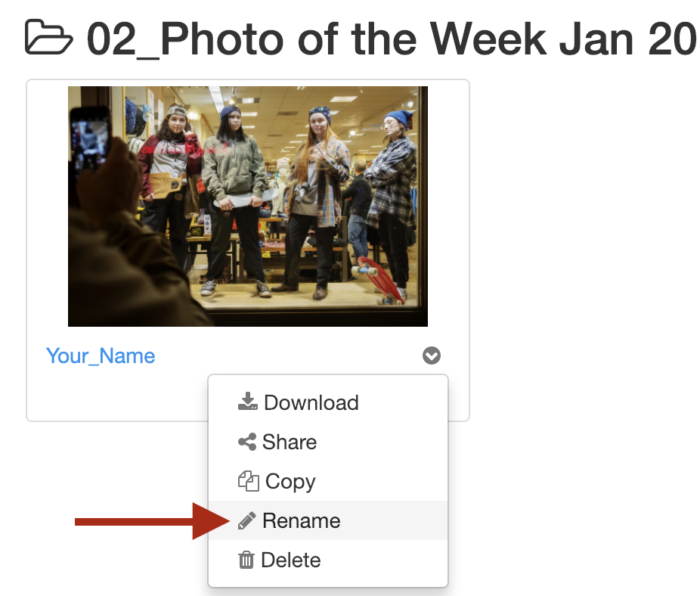
6. Click on an image to see it larger, and leave a comment
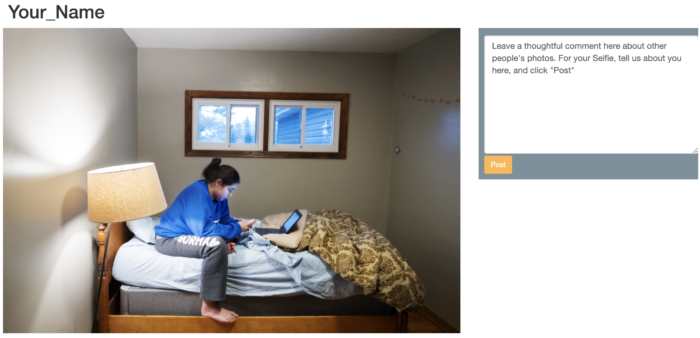
Questions or problems, just let me know
You’re done!!
